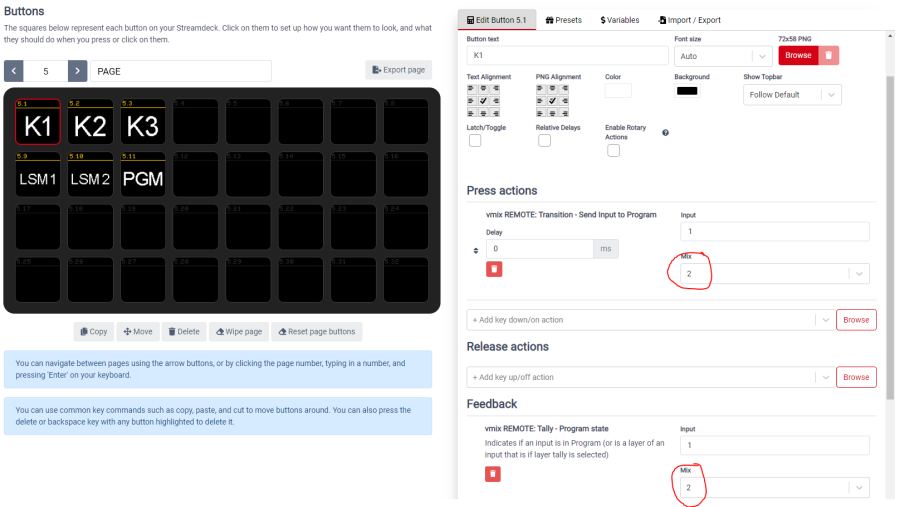Table of Contents
operate a remote vMix via Internet
Web Controller
There are several ways to control vMix remotely. The easiest way is via integrated WEB interface. On this page we see a port:  We must forward this port in our internet router. There is a separate entry on port forwarding in the german part of the WIKI.
We must forward this port in our internet router. There is a separate entry on port forwarding in the german part of the WIKI.
WITHOUT PORT FORWARDING IT DOES NOT WORK!.
If the port can be unlocked, nothing stands in the way of easy operation via the Internet. In our case a password is set, except for the shortcuts. This means, on the remote side someone can now operate all shortcuts, but no other remote functions such as controller API etc. On this side still further substantial safety aspects can be switched on. e.g. access only via local network. If this item is active, vMix can no longer be accessed via the internet!
Now enter the external IP (your IP, not this one from the example…) into your browser of your mobile phone: 277.277.277.27:8088. thats all.
On my Ipad the controller looks like this:
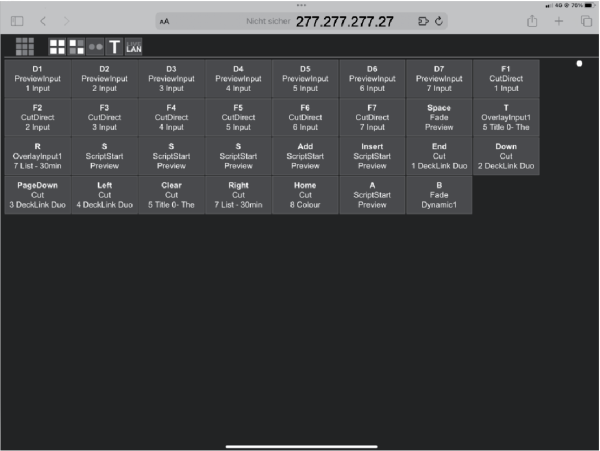
In it you can see the shortcuts that are active in this project.
 \
\
The disadvantage of this system is that you can't make any restrictions. With the access all shortcuts are visible, this is certainly not good for the project, if only a few monitor signals are to be switched and not immediately the transmit signal.
Bitfocus Companion
A better, but also more complex option is the remote control via Companion. This allows to pre-program a streamdeck/companion/set and send it together with the RaspberryPI4 to the remote location. Bring the Raspi into the internet, connect the Streamdeck to it and off you go, with ONLY the functions that the remote location is allowed to do. Like e.g. controlling the own return signal.
Companion Port Forwarding
To use Companion you have to enable PORT 8099 to the target computer (port forwarding)
In the Companion Browser you have to create a connection to the external IP of the target computer with port 8099. If the connection is GREEN then you can start.