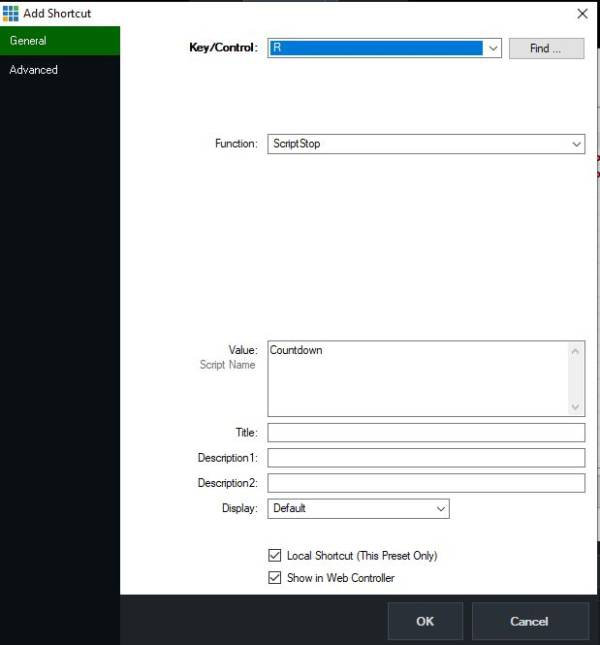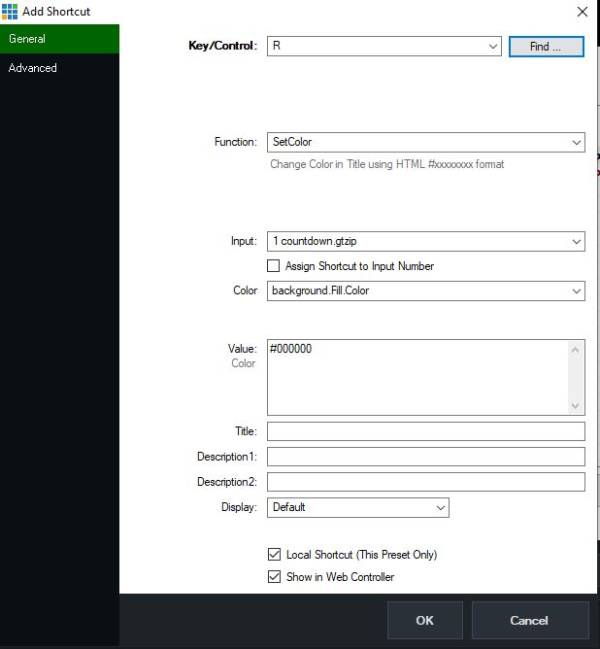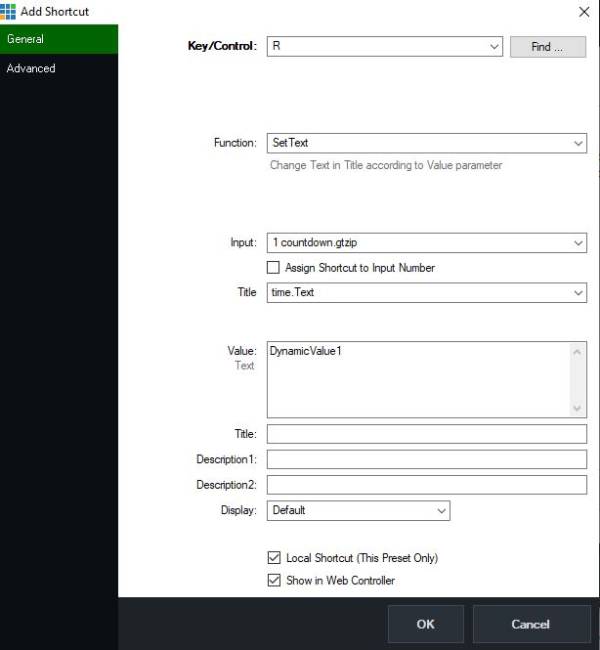This is an old revision of the document!
CountDown Timer
There are countless ways to implement a countdown timer in vMix. But if you want a timer that changes color at certain times, displays an end text or counts up the overtime at 0, then here is a solution suggestion. Apart from vMix, nothing else is needed. In the end, the solution consists of 2 keyboard shortcuts and a script. The script generates its own timer. The variables in the script can be adjusted relatively easily. Since the script starts counting down immediately after starting, it needs another keyboard shortcut that resets the initial display. So if you change the countdown time, you have to change the script and the reset keyboard shortcut. In the following I try to describe this process.
- 1. Create a keyboard shortcut, e.g. with the letter “R” (for reset), to stop the script Countdown (just in case it is still running) Set the Local Script checkbox to true.
- 2. Create an second keyboard shortcut, with the same letter as in point 1 (“R”), to which you assign the Setcolor function, as described in the picture below. This serves to reset the background, if it still shows the color for overtime, to black. Set the Local Script checkbox to true.
- 3. In the third shortcut, again with the same letter as the previous two shortcuts (“R”), this shortcut sets the text display to the start time of the countdown. e.g. 1 minute, as shown in the sample image below. Set the Local Script checkbox to true.
- 4. Create a fourth shortcut, e.g. with the letter “S” (for start) , assign the function ScriptStart to the shortcut, as shown in the picture below. Pay attention to correct upper-lower case Set the Local Script checkbox to true.
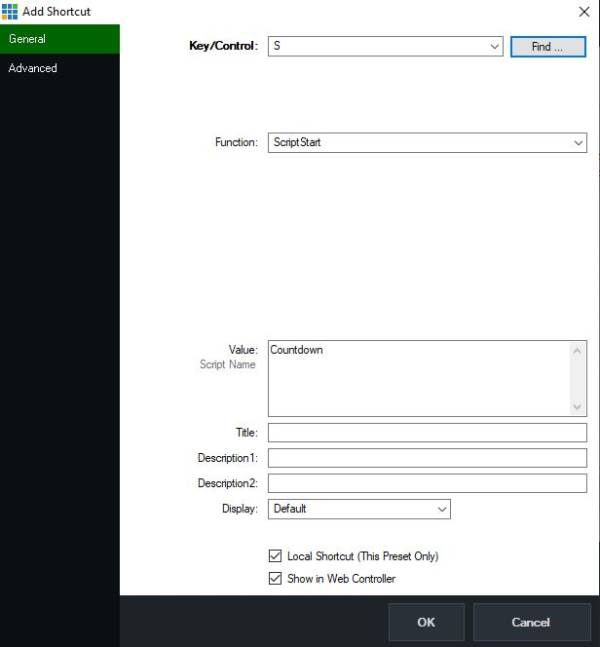
At the end it should look in your shortcut list, like in the picture below, together with possibly already existing shortcuts! Set the Local Script checkbox to true.
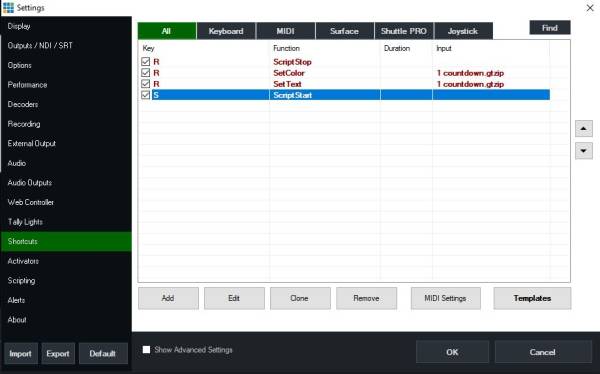
Then go to the Settings of vMix to the Scripting section. There you create a new script with Add and name it Countdown. Pay attention to correct upper-lower case. Set the Local Script checkbox to true. In the Script Text zone copy the following code and confirm with OK. [code]
[code/]