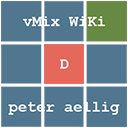english_vmix_call_manual_for_the_guest
Inhaltsverzeichnis
Instructions for using vMixcall
Log in
Open your browser.
Go to https://vmixcall.com
or scan the QR-CODE with the photo app of your mobile device.

You will probably be asked by the browser, if you want to grant permission to access the camera and microphone. Say YES
Devices/Browser
Attention: Windows Internet Explorer Browser does NOT work
(only the newest Windows Edge Chromium Browser, released end of June 2020!)
- Always use the newest version of your browser
- Apple IOS: IPhones or IPad devices only work with the Safari browser!
- Apple Mac: For Mac laptops or iMacs, we always try the Safari browser first, then the newest Chrome-Browser.
- Android Smartphone: Use the Chrome-Browser. With Android devices, it is possible that the front camera does not work even though the client has selected it. Change the browser and check the settings.
- PC or Laptop with Windows 7/8/10: Chrome is the preferred browser, sometimes Firefox works as well. We had the least trouble with chrome.
Client Browser Login:
Open your Browser and go to https:\\vmixcall.com

- You will probably be asked by the browser if you want to grant permission to access the camera and microphone. Say YES
- If you cannot change this permission, you should change the browser.
- You may be asked on your phone whether you want to use your FRONT or REAR camera. Always select FRONT.
- Otherwise you will not be able to see the picture from the studio
Controls,when the connection has been established
As soon as you see a back picture from the Studio, please switch to full screen, and switch off the small control picture from your webcam. The quality of the back picture is automatically adapted to the existing Internet line. There are no further settings.

Before
- It would be good to have a second device ready in case it doesn't work with the first one. (Laptop, mobile phone, iPad)
- If possible, use a headset or the headphones of the mobile phone.
- Reserve time for testing, 1-2 hours before the event.
- Have a piece of paper and a pen ready, you will receive a 10-digit number as password.
- If possible, use a laptop connected to your router with a cable.
- If possible, connect your device to the power supply or make sure that your device is fully charged.
- If you are using your Wi-Fi, make sure the signal is strong enough.
- Please ensure that no one in your household watches movies or television over the Internet during the event, as the reduced bandwidth may affect the vMixcall connection.
- Any noise sources in the room will degrade the audio quality. (Air conditioner, fan, music, TV or radio on, other conversations in the room at the same time)
- If possible, make sure your webcam is at face level and your face is illuminated from the front. Avoid backlighting. (bright windows or lights behind you)
- Use your device in widescreen mode.
Download this guide as PDF
english_vmix_call_manual_for_the_guest.txt · Zuletzt geändert: von 127.0.0.1